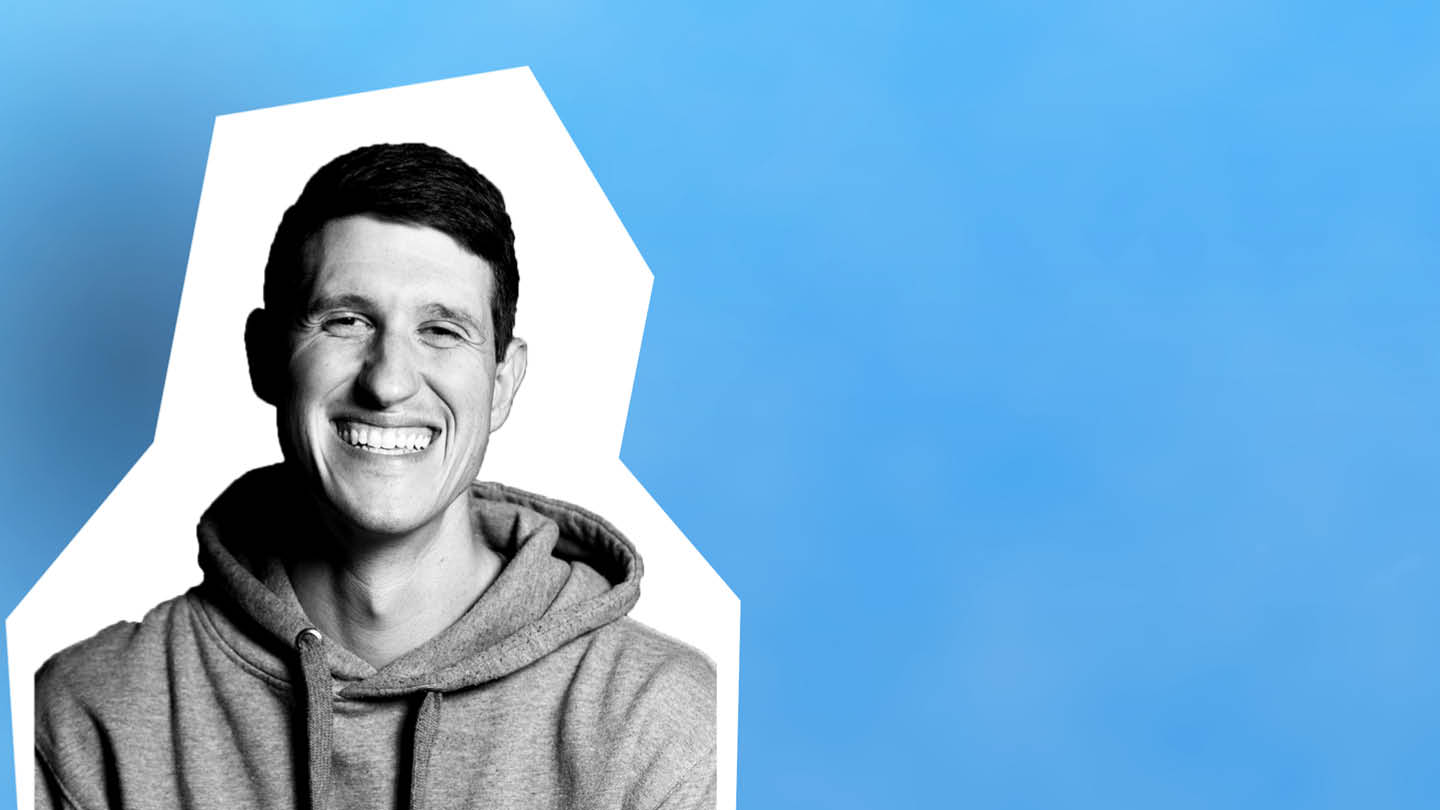When Canva for content marketing went mainstream about five years ago, it was THE solution for bootstrapping bloggers and digital publications everywhere.
Marketers went from having to borrow someone’s Photoshop and watching YouTube tutorials for hours, to being able to create custom graphics for blog posts, social media and print in mere minutes.
It was a game-changer.
Over the years, Canva has gotten more robust, with animated graphics, brand kits, custom fonts, and team sharing. But, is it the best solution for your marketing goals in 2020? Let’s discuss.
What Is Canva?
Canva is a SaaS graphic design tool that lets you create graphics for social media, publications, and print in an accessible way. When it came on the scene in 2012, its alternatives were Adobe products like InDesign and Photoshop — neither of which would be considered “user-friendly” for people without serious professional design training. Before Canva, I used Photoshop and could spend an entire 8-hour workday creating a single graphic. I would go back and forth between YouTube tutorials and Photoshop, trying to recreate a font effect. Not the best use of my time when I was a one-person marketing department.
Then Canva came along and everything changed. I was able to create custom graphics for my blog posts and easily convert those graphics to the correct image size for different social media platforms.
How Does Canva for Content Marketing Work?
Canva really is incredibly easy to use:
- Choose a graphic size like email header, LinkedIn banner, presentation, T-shirt graphic, or any other type of graphic you could possibly need.
- Either choose a template or start from scratch (I’m a rebel and like to start from scratch).
- Pick out a background, photos, elements, video, and text.
- Download or share.
See the whole process here:
Canva does have its limitations. If you need control over your graphic for advertising specs with a publication, for example, Canva may not be the best tool for you.
Why Content Marketers Love Canva
Marketers have long loved Canva because it is fast and easy.
It can take hours to write an article. Thanks to Canva, it only takes a few minutes to create graphics for it.
It’s especially helpful given how fickle social media platforms are. Each platform has its own image size preferences and content that does well. Canva grants marketers the ability to adjust graphic sizes with a magic resize button.
Canva integrates with many major apps, including Pinterest, PowerPoint, Instagram, YouTube, Google Drive, Slack, Mailchimp, and Twitter, making it easy to import your graphics.
My 3 Favorite Canva for Content Marketing Tricks
Speed Up Your Video Marketing
Canva has recently added video to its offering. Marketers can now create videos for social media, advertising, and presentations right in Canva. It’s an easy-to-use platform that can produce high quality, professional videos.
You even have access to a stock video library inside the platform.
Organize Your Design Assets
Whether you are a freelancer or an agency with multiple clients to manage, Canva’s ability to organize your assets is super helpful.
The option to create folders for the different images you use is one of the useful organization features Canva offers. Manage your photos by company, theme, or any other way you find appropriate.
Add your team to Canva and work together. No more sharing one item at a time! Let’s say you are a Managing Editor with a team of writers, editors, graphic designers, and researchers. That’s a lot to manage! With the team tool, you can see everything that is being created for your article and comment within Canva (no more cumbersome share, email comments, edit cycles).
Marketers can build a brand kit in Canva with approved logos, brand fonts, and a color palette, making it easy to follow brand guidelines. Feeling extra ambitious? Build your own templates in Canva that adhere to your brand guidelines.
Last, integrate with your favorite apps. As I mentioned earlier, the ease of sharing your graphics straight to the apps you will use them in is a much-appreciated time-saver.
Customize Charts
When creating infographics, reports, or presentations, you can now have custom charts.
I recently used Canva’s custom charts feature to create an infographic for a presentation. It had a big impact, in a good way. It allowed me to show what some (not me, of course!) may consider to be boring marketing data to a group of non-marketers in a format that was easily understood by all.
What Is Canva for Content Marketing Missing?
Canva is missing the higher functionality that marketers need when they’re working with publications. Options such as: sizing for advertising specs, correct bleed lines, and more options for customization.
Let’s say you wanted your photo to have a gradient fade into the background image in the bottom right-hand corner. You may need to download your work and upload it into a more flexible solution such as Photoshop.
Canva for Content Marketing Alternatives
Canva is not your only option for graphics for your content.
Google Drawing is a free way to build graphics with flexibility. You can add gradients, outline images, custom sizing, add shadows, and other elements that Canva does not offer.
Visme is new on the scene. The UX is very similar to Canva, but users have more control over their graphics. You can customize the sizes more granularly than you can with Canva and embed videos from anywhere online. Plus, they give you analytics (yes, please!).
Overall, Canva is a great, user-friendly solution for social media and blog graphics, but it isn’t something you would want to use for everything. For advertising and presentations, you may need a more flexible and robust platform.
After sharing this post on LinkedIn, we received more feedback from marketers in the field and what they use for quick and effective graphics. Recommendations came rolling in for RelayThat, Adobe Spark, and Photoshop Express. Test them out and let us know what you think in an email.