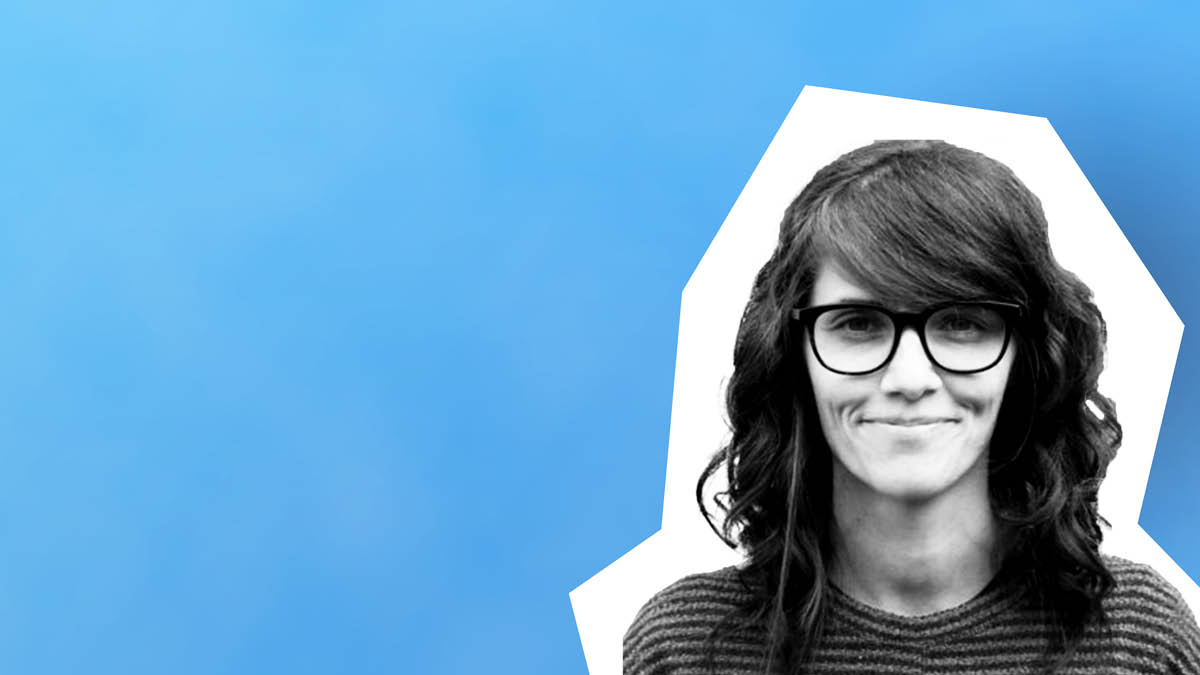Nothing underscores content marketing’s evolution more than the rise of visual media. If you want engagement on platforms such as Instagram, TikTok and even LinkedIn, you increasingly need to offer more than text. With applications like Canva, content marketing teams can scale up their visuals — and even dabble in video — without sacrificing quality or brand consistency.
According to HubSpot’s “2024 State of Marketing” report, video is the most popular and effective media format in use today. When asked what top 6 media formats marketers are leveraging in 2024, video came in first, followed closely by images in second place. Venngage says that more than half of marketers agree that visual content is “essential to their marketing strategy.”
If these statistics prove anything, it’s that the move toward visual storytelling isn’t merely a fad but a profound shift in how people interact with information.
I’ve been using Canva for my work in content marketing for at least five years. At first, I was just experimenting. I’d create an internal document to show non-marketing team members how long it takes me to complete a white paper, or I’d use it to test a new social media visual. In the last few years, it’s become an invaluable tool for me to create ebooks, checklists, infographics, short videos from webinar clips and yes, social media posts.
Canva has become my lifeline. It’s helped professional content marketers all over thanks to its user-friendly platform that promotes creativity without requiring advanced design skills. Keep reading our deep-dive into Canva to find out how you can bring it into your content marketing tech stack.
What Is Canva?
Canva is a graphic design platform that lets users generate visual content in a variety of formats, such as social network graphics, presentations, posters, business cards, brochures and more. It has a simple interface and an extensive library of themes, images, symbols and fonts that users can customize to meet their needs. Users can access Canva on various devices and platforms, as it is available as a web-based online design tool and a mobile app.
Melanie Perkins, Cliff Obrecht and Cameron Adams created Canva in 2012 to democratize the design business. Their objective was to make graphic design accessible to everyone, regardless of skill set. By 2014, Canva had garnered over 750,000 users. Today, more than 130 million people in 190 countries use the platform monthly for graphics creation.
Canva has a free version of its platform available to anyone. However, there are quite a few limitations for upload space, brand kit use, and options for templates and graphics. Canva also offers “Pro,” “Team,” and “Enterprise” options that expand not only how much space you have for uploads and designs, but also what you can access within the platform.
The Pro version allows you to access higher-quality elements, such as stock photos, background music, designed graphics and more, without a watermark. It also gives you full access to its brand features, which let you change designs to your branding automatically rather than manually, saving you hours of zooming in and making sure that tiny circle is the right color.
Why Use Canva for Content Marketing?
Canva has been my lifesaver on more than one occasion. Whether I’ve needed to use it to change the color of a logo or create an entirely new piece of designed content, Canva’s easy-to-use drag-and-drop interface, massive template library and collaborative tools have come in handy.
User-Friendly Interface
It’s been awhile since I was well-versed in Adobe Photoshop and InDesign. While I used them constantly over 15 years ago, I just haven’t needed them since. And unlike a bicycle, they’re not easy design tools to hop back into!
Canva’s simple approach to design ensures its tools don’t require a steep learning curve, meaning anyone from beginners to experienced marketers can use it.
Extensive Template Library
When I didn’t have a full-time designer available, my content team had to create new designs for social media, infographics, checklists and videos. But as a non-designer, starting from scratch is daunting, so Canva’s extensive library of templates let me fill in and make a few changes without spending hours figuring out how to start.
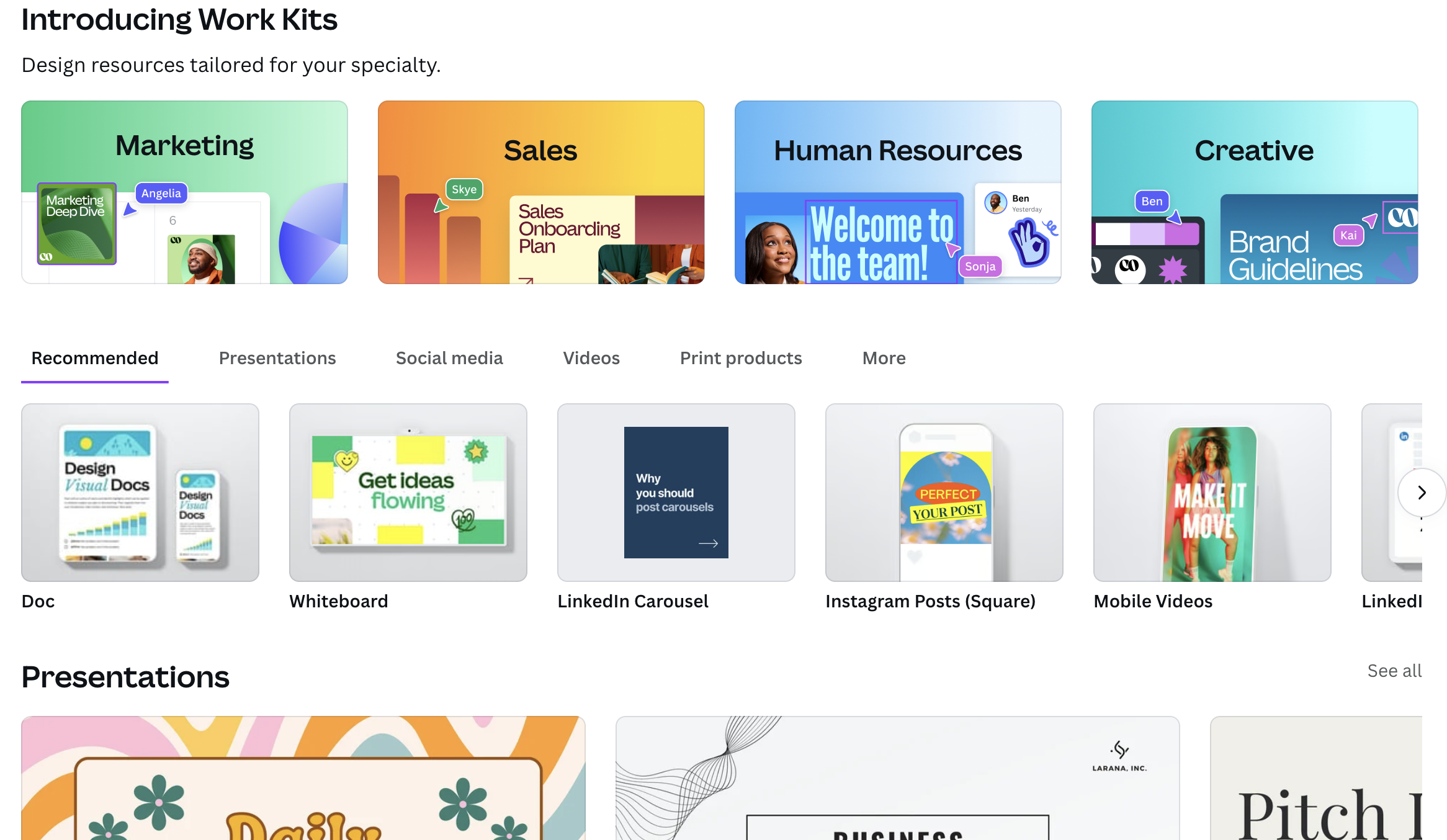
Team Collaboration
Multiple team members can work on a project simultaneously through collaboration facilitated by Canva. For example, your VP of Marketing and your Product Marketer can leave edits or comments in real-time, at the same time, making tracking changes easy and maintaining a clear communication flow.
Inviting team members to collaborate is simple. Just enter their email address, and they’ll receive an invitation to join your team. You can also assign specific roles and permissions for each team member (e.g., designer, editor or viewer).
Sharing and Publishing
After completing your design, Canva provides several options for sharing and publishing. These enable users to distribute their content across various platforms to reach the desired audience.
Features include:
- Sharing With Team Members and Stakeholders: You can share your design via email or generate a shareable link so that only particular people or groups will see it.
- Direct Publishing to Social Media: Canva connects to social networks, so you can publish directly from the platform.
- Embedding Designs: Generate an embed code for your design to display your work right on a website or blog.
- Integrating With Other Tools: Canva integrates with tools like Google Drive, Dropbox and Slack to make sharing your designs easier within the existing workflow.
Creating Engaging Visual Content With Canva
Okay, we’ve gone over how easy it is to use Canva in multiple ways, now, so what do you need to do to get started? Here are a few steps you can take:
Set Up Your Brand Kit
If you have Canva Pro, set up your Brand Kit with your logos, colors and fonts for consistent branding across all content. And Canva’s AI tools now let you upload your brand voice guide so it can provide text suggestions that fit your organization’s needs, too.
Select a Template
Canva has a large library of templates for a variety of formats, including social media posts, infographics, presentations and more. These templates can be customized with your brand’s colors, fonts and images to ensure brand consistency and recognition.
Design Different Types of Content
- Social Media Posts: You can use and personalize Canva’s social media templates for Facebook, Instagram and Twitter.
- Infographics & Carousel: Rather than spending hours poring over text, rely on Canva’s ready-made infographic templates Add colors, fonts, logos and icons that represent your brand.
- Ebooks, White Papers, and Checklists: Even more involved visual content can be created within Canva.
- Videos and gifs: Canva’s platform also has animation options, transition effects, moving graphics and stock audio and video clips that you can use to create videos and gifs.
- Marketing Materials: You can also use Canva to develop marketing materials that align with your campaigns. Create eye-catching promotional flyers, brochures, swag and email headers consistent with your brand aesthetic.
Cons of Using Canva
I’ve mentioned a lot of what makes Canva great, but I’ll be honest, there are a ton of other tools out there that could be more helpful, depending on what you need. Here are just a few cons to look out for when it comes to using Canva:
Lack of Design Flexibility
Canva lacks advanced features like those in Adobe Photoshop or Illustrator. It doesn’t give you as much freedom, so there are many design, motion and video actions you can’t do in Canva that the Adobe suite or other creative platforms do allow you to do.
Template Dependence
For people who aren’t as skilled in design (like myself), it’s really easy to get stuck in the pattern of using the same templates over and over again. This over-reliance on templates can lead to your brand’s social media accounts, blog posts and long-form designed assets becoming stale. Worse, if your prospects come to your site and see a lot of similar designs, they may mistakenly assume they’ve already read the latest report!
Performance Issues with Large Files
Sometimes, Canva can slow down when handling large files. Raw footage from a video shoot, for example, can be cumbersome to edit in Canva as the platform and your browser might not be able handle the bandwidth. And saving the edited video from that file might take years off your life. (Don’t ask me how I know.)
Inconsistent Terminology
If you do have a full-time designer or even a freelancer, working together within Canva can get confusing pretty quickly. Why? Canva’s more simplified language uses terms that might confuse users who are already familiar with standard design industry terms.
Limited Animation and Video Features
While there are a lot of effects and animations, Canva doesn’t give you nearly as much control over them and how they show up in your design. You also cannot upload videos longer than five minutes with the free version, while the paid versions limit you to two hours.
Pricing Increase
Prior to September 2024, Canva’s big pro was that it was an affordable version of traditional design software, which can be costly and require extensive training, However, while Canva offers a free version with a wide range of features, its biggest competitor, Adobe Express, also offers this. And, since Canva has increased its prices for its Pro and Team packages, Adobe Express is now the more affordable option. Canva’s initial pricing update also automatically increased their current customers’ billing to reflect the update, however, Canva has since retracted that decision.
Canva Pro is available for those seeking advanced capabilities for $120 per year (or $15 per month), while its “Team” package is $100 per year (or $10 per month with a three-seat minimum). You do have to contact them for Enterprise pricing, which is standard. Conversely, the “Premium” pricing for Adobe Express is $100 per year or $10 per month for individuals and $50 per year or $5 per month with a two-seat minimum.
Canva for Marketing: Great for Your Basic Content Needs
Visual media has proved its mettle as a means of engaging audiences and achieving content marketing results. As such, learning how to use Canva for digital marketing is a must. It possesses a variety of options when it comes to ease of use and collaboration.
Although Canva has some limitations that impede its design flexibility, depending on your needs, the platform’s strengths far outweigh its weaknesses. And as Canva continues to develop its AI-driven features and vast template library, the platform ensures that even those of us without formal design training can create compelling visuals that drive engagement, boost conversions and contribute to our content’s success.
Subscribe to our weekly LinkedIn newsletter for more content marketing tips.